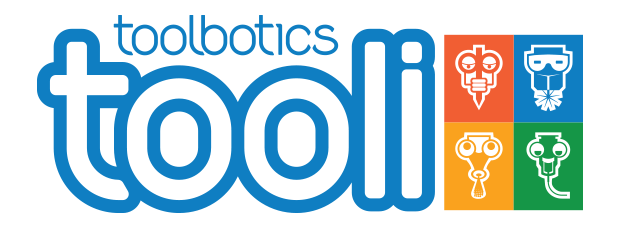Got questions? visit the
Toolbotics Community Forum
Tooli help - setting up the laser tool-head
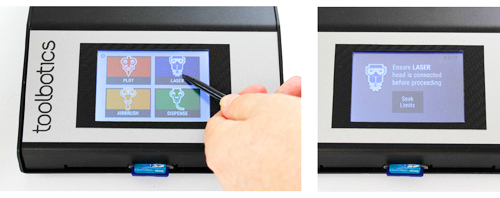
Setting up the LASER tool-head
Tap LASER in Toolbox screen, you will be prompted to install the laser tool-head.
Slide tool-head into dovetail slide. At this point, leave the tool sitting quite high and tighten the thumbscrews to hold the tool-head in place.
Attach the cable by inserting the plug into the socket on top of the tool-head and screw down the lock-nut (do not over-tighten).
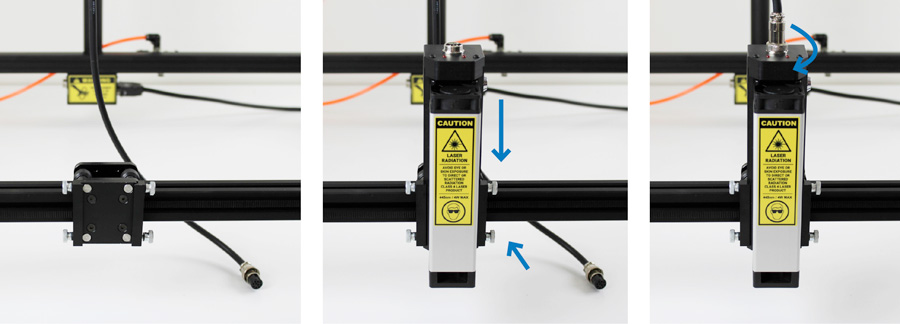

With the laser tool-head now attached - tap Seek Limits - Tooli will move the head-carriage to back-right corner (slowly) until the limit switches are triggered. The head carriage will remain in this position at the end of the procedure.
You will then be taken to the laser tool-head home-screen.
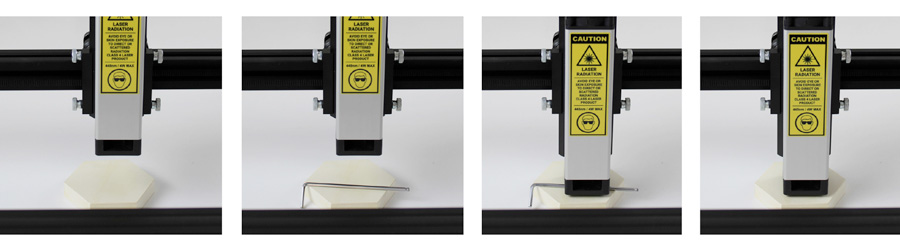
Use the touch-screen to move the tool-head to a location above the material you wish to process.
Place a 3mm thick spacer on the material surface (you can use the biggest hex key supplied to assemble Tooli), loosen the thumbscrews and lower the head to sit on top of the spacer.
Tighten the thumbscrews and remove the spacer. The laser is now set up to process the material. You will need to re-do this process for each job that uses a new material to allow for the change in thickness of the material.
Note: When using the laser to cut right through material you should place a sacrificial board under the material to protect the table surface from the laser. This is commonly referred to as a 'wasteboard'. Put the wasteboard in place before setting up the laser tool-head - so that the thickness of the wasteboard is accounted for.
Watch our video on how to set up the laser tool-head for more details.
Testing laser settings
Once you have set the height of the laser to suit your material you may wish to test the laser on the material to see the how it responds to the laser beam before running your job.
To do this slide material under the laser tool head. Tap the laser CONTROL button.
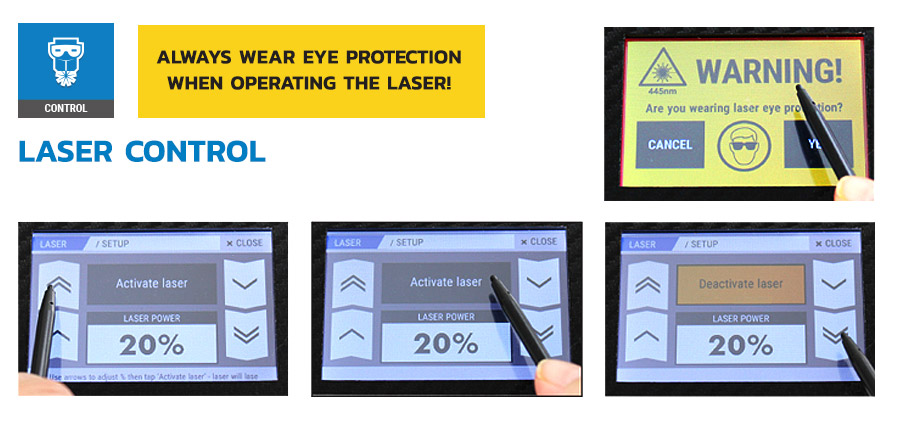
Use the arrow keys to adjust laser power (double arrow 10% increments, single arrow 1% increments).
ENSURE YOU ARE WEARING LASER SAFETY GOGGLES.
Tap Activate laser to lase. Tap again to deactivate laser. You can manually move the material around under the laser to see the resulting lase-line. You can use the laser power value that created the desired result when creating your G-Code in Art2Gcode (Laser Power %).
Note: the functions in the laser 'CONTROL' screen are for the purposes of testing only. These functions do not effect subsequent jobs that are run.